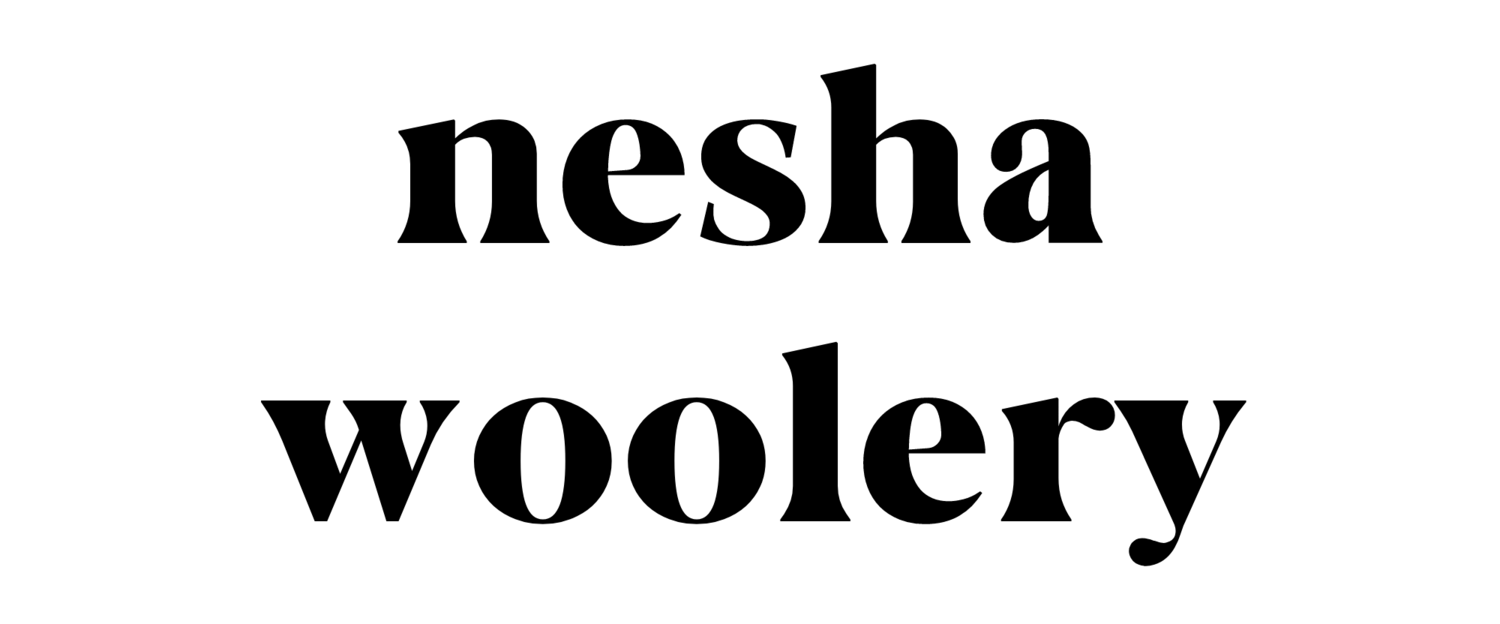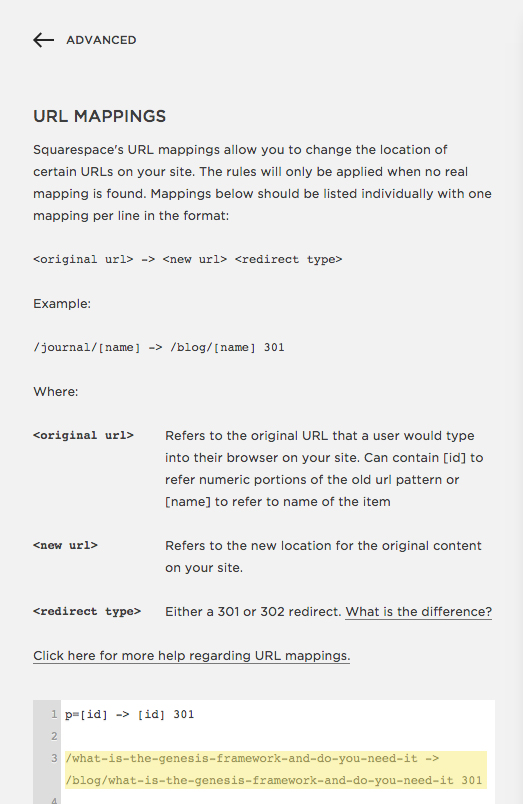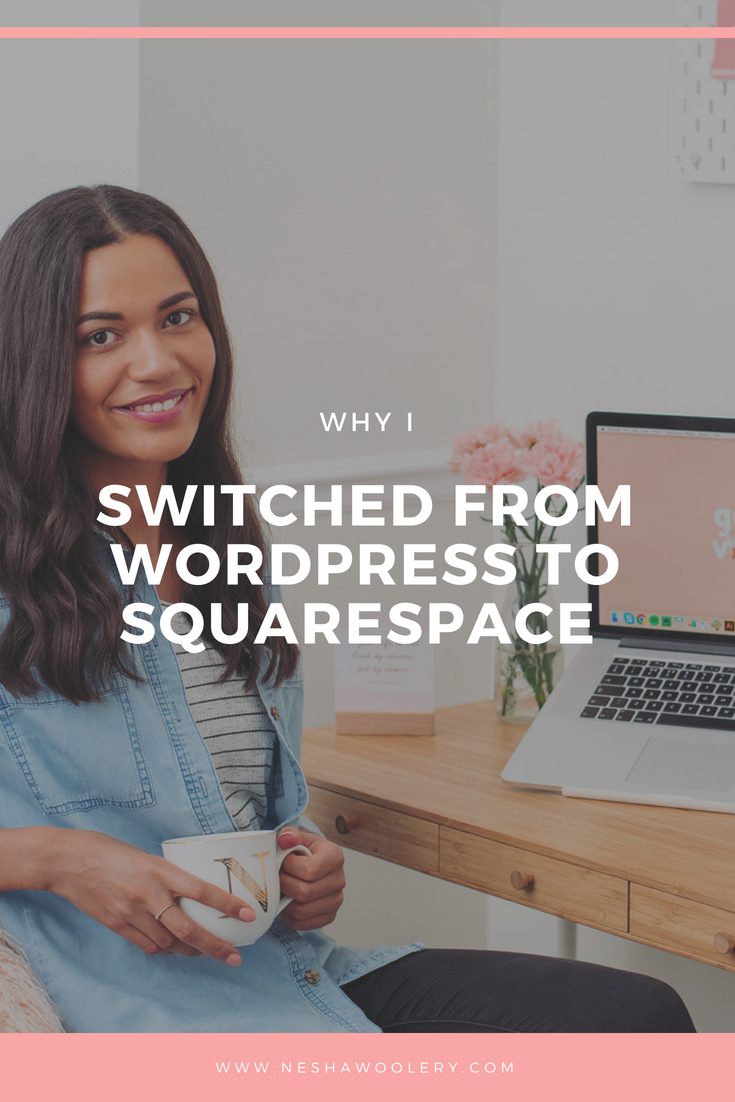When I first started freelancing, I totally loathed client consultations. I didn't even offer them unless a client requested one - and even then, the urge to say no was VERY strong.
Why'd I hate them so much? Put simply, it was because I'm an introvert, and the prospect of having to sit and awkwardly talk to someone who was thinking of giving me their hard-earned money was daunting, to say the least.
I was always scared that they'd ask something that would catch me off guard, or scared that I'd get nervous and talk too much.
I even wondered if free consultations would give too much value away - like a potential client could learn EVERYTHING I know in one 15-minute conversation.
I can't express how wrooong I was.
These days, I don't take on a client unless we've spoken over Skype/Zoom, and here's why:
When you have a real discussion with someone and actually hear their voice, you can easily see whether they're a good fit for you or not.
I like potential clients to hear my voice and see my face because it helps them put trust in me.
I started converting more than DOUBLE the amount of potential clients into booked clients after I started offering free consultations. Let's face it, people want to hire real people! Someone is far more likely to hire you if you feel like a real human to them, not just a distant freelancer they've been emailing.
Client consultations are a MUST. But they can seem overwhelming and scary to introverted freelancers, so here are my top 10 tips to help you master client calls as an introvert!
01. Limit the length of the call
Tell your potential clients that you offer free 20-minute consultations and most clients will respectfully stick to that timeframe.
If clients go over that timeframe, it will usually only be by 5-10 minutes.
As long as there's a boundary in place and you've emphasized that boundary, you'll have a reason to gently bring the conversation to a close if it starts dragging on and you won't feel unreasonable doing so.
To make sure your client understands your free consultations are only 20 minutes long, be sure to state that number in:
• Your step-by-step process on your website. (You have this on your site, right?? ;) )
• The initial email you send them about scheduling a call.
• Your online scheduling app, as you can see below. (I recommend using Acuity Scheduling* or Calendly to schedule client calls! These apps show your potential clients the times and dates you're available and allow them to book an appointment that gets automatically added to your calendar.)
02. Turn off the camera. (You can actually do that!)
Some people hate talking through computer screens, especially introverted freelancers. It can make you feel really self-conscious and awkward, and that's not the impression you want potential clients to have of you.
If getting on camera with your clients makes you break into a hot sweat, why not turn your camera off? Once you get comfortable conducting client consultations like this, you can then start doing them with the camera on.
Talking without your camera isn't shady - it's like having a conversation on the phone!
Calling with no camera on is better than not calling at all, so don't feel bad if you need to do it this way.
03. Type and talk
Sometimes, you need to discuss important information on your call and you can't afford for your client to mishear you. In these cases, it's OK to use the chat box that comes with video calling tools like Skype or Zoom! Just don't overuse them. You don't need to type out your entire conversation- just the really important bits.
04. Record the conversation
Some freelancers get nervous about client consultations because they worry they'll forget what was discussed. You don't need to worry about that - just record the conversation! If you're using Zoom, this is a built-in feature. If you're using Skype, you'll need to purchase a call recorder. Try Ecamm.
05. Create a script to direct the conversation
If you're really nervous, create a document that lists key information about the client, points you want to discuss, questions you want to ask, and answers to common questions you receive. You may not even use this document when you're on the call, but it's comforting to know it's there if you need it.
Learn how to organize more than just your consultation process in my FREE masterclass. Learn how to organize other areas of your client process so you win more clients, amaze them by how professional you are, and turn them into referral machines! Sign up below.
06. Be friendly, helpful and nice
Now is not the time to put on your telephone voice. Just be yourself. Be kind and friendly and aim to answer all of their questions in a calm and collected manner.
Try to avoid using filler words like 'um' and 'like'.
Instead, keep a glass of water by your side and take a sip before before you answer a complex question. It gives you that little bit of time to think about things and compose yourself.
07. Look out for red flags
You won't always be able to spot bad clients from Skype conversations, but you usually can. If the client is demanding, picky, confusing or really indecisive, think carefully about whether you'd like to work with them.
Here are a few more red flags to look out for:
If the client is unsure about signing your contract
If the client tries to lower your prices
If the client talks negatively about the last person they hired for this job
08. Use a scheduling tool
As I mentioned earlier, I use Calendly to schedule Skype consultations and I love it! Instead of emailing your potential clients back and forth deciding on the best time to call, Calendly lets you decide what times you're available, and it displays them to the client in their own timezone.
It gets even better - once the client schedules a consultation, Calendly adds it to your calendar and sends you both notifications on the day of the call!
09. Never ask your client if they'd like to hire you while on the call
Here's the thing: clients get nervous about these calls too! The last thing they want is to be pressured into hiring you while on the free consultation call.
Instead, end your call by explaining what will happen after the call ends.
Tell them you're going to email them within 30 minutes and your email will contain a contract and a link to their invoice where they can pay a small deposit to book their spot in your schedule.
Send this email within 30 minutes of the call ending!
And here's a secret tip to convert your callers into paying clients FAST: Give your contract an expiration date. This will provide a sense of urgency to the client, not pressure.
10. Be wary of clients who keep rescheduling their call
If the client has missed their session with you without providing an explanation or apology, think carefully about whether you want to work with someone who isn't good at time-keeping. It could mean they'll be one of those clients who never provide feedback or files on time. Picking up on this right at the start can save you from working with a nightmare client!