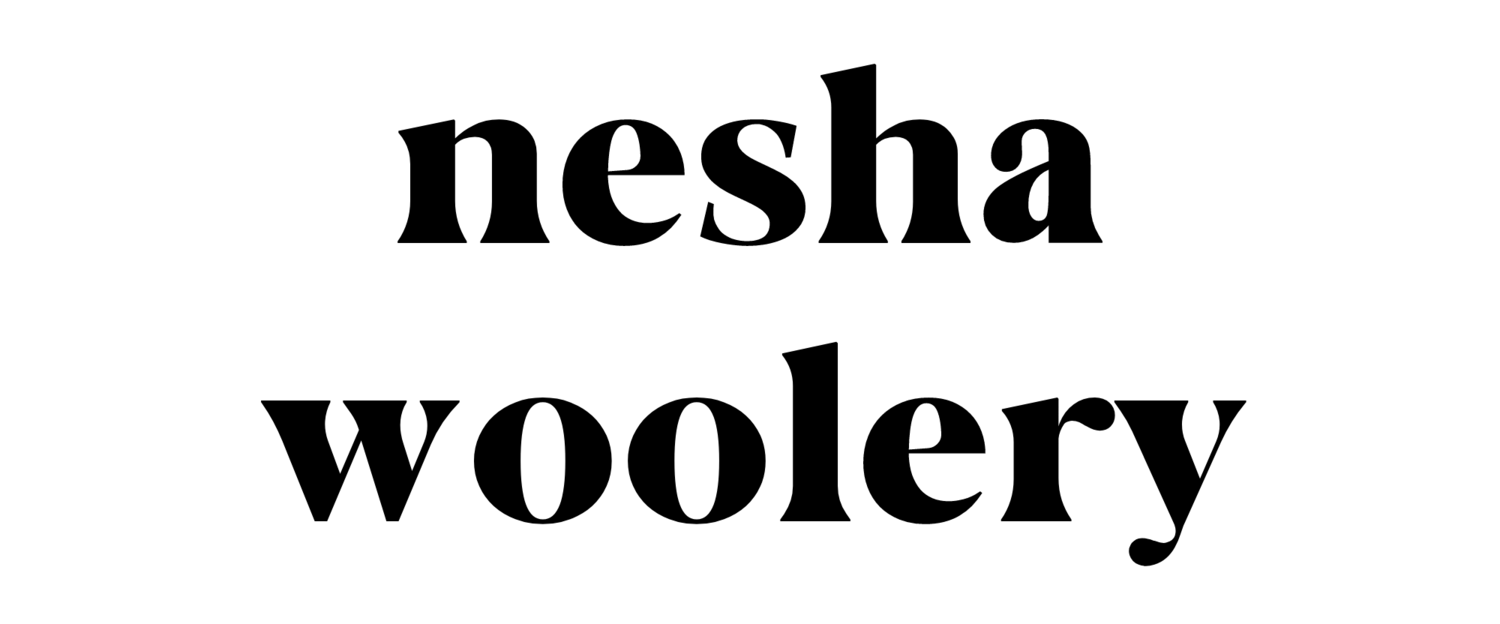Wordpress Tips & Tutorials
First, thank you for being such an awesome client! I've created this page to provide a little help to clients who are new to Wordpress or Genesis. In here you'll find help on.
If you need extensive help, I highly recommend these Wordpress & Genesis resources:
A beginners guide to using Wordpress- a simple site that explains how Wordpress works- from adding posts and pages, to managing blog comments!
Make Wordpress Work- a fantastic book on using Wordpress.
Genesis Wordpress Facebook Group- where you can ask questions about the Genesis framework.
Play around in Wordpress and familiarize yourself with how it works. I promise it isn't very difficult to get around when you spend a little time in it.
File types
I've saved your logos in really large sizes and I've saved them in various file types. If you need specific logo sizes then I can create them at my hourly rate. Here's a breakdown of what the file types should be used for:
- PSD. This file is for Photoshop. If you have Photoshop yourself you can open your logos in it and make cool graphics with it, or place it over photos.
- AI. This file is for Adobe Illustrator and it's a vector file. This means that it can be scaled bigger or smaller without losing quality. You can only open this in Illustrator itself.
- JPEG. This file can be used anywhere on the web and in lots of free editing programs- like Canva and Pic Monkey.
- PNG. This file can also be used a lot on the web. The difference is that this file has a transparent background and JPEGS do not.
- PDF. This is suitable for print.
- EPS. This is suitable for print.
How do I add my profile photo to my website?
You may notice that a profile photo is showing blank. To add a photo, you need to create a free Gravatar account with the same email address you use to log into your website. If you don't use the same email address, your photo won't shot up on your site.
Your Gravatar is a photo that follows you from site to site appearing beside your name when you do things like comment or post on a blog. When you've signed up to Gravatar, the photo you uploaded to your Gravatar account with appear on your site.
How do I change the circle photos on the homepage?
It's really easy! Just go to Pages > Edit and you'll see the featured image in the column on the right. Just change that image to whatever you wish!
How do I add the square photos to my homepage?
From the Wordpres dashboard go to Widgets > Home Featured Widget Area. You'll need to drag and drop the Genesis- Featured Posts widget into this area. Then you'll need to alter the settings of that widget to look exactly like this. When done, your latest blog posts will show up on your homepage.
How do I change the bio in my sidebar?
Some templates include a bio section in the sidebar or footer. To change it, log into Wordpress, go to the black column on the left and click Appearance > Widgets > Primary Sidebar > Genesis User Profile. Delete the text there and type what you want. Don't alter the other settings. Now hit save! Please note: you don't need to alter any of the 'widgets' except this one.
How do I update Wordpress?
It's really important to keep Wordpress up to date, and it's also really easy. Log in to Wordpress, and look at the column on the left. Under 'Home' it will say 'Updates'. When there are updates to be made it will show an orange circle with the number of updates in it. Click on Updates. Then click the checkbox for 'Select All' and click Update.
A walkthrough of Wordpress
How do I alter my slideshow?
If you have questions that aren't answered on this page then feel free to email them to me at hi@neshadesigns.com!